|
Dimensione: 8497
Commento: Piccole modifiche primo paragrafo
|
Dimensione: 8509
Commento: ancora due piccole correzioni
|
| Le cancellazioni sono segnalate in questo modo. | Le aggiunte sono segnalate in questo modo. |
| Linea 21: | Linea 21: |
| Ubuntu è distribuita attraverso Internet sotto forma due tipi di file: i file immagine di CD, indicati come ISO, e file immagine "flash", indicati come IMG. L'installazione di Ubuntu per mezzo di supporti flash prevede come primo passo la scrittura sul supporto flash dell’immagine IMG scaricata da Internet. Questa operazione richiede un dispositivo in grado di scrivere su memoria flash (chiavetta USB, lettore di SD, ecc.) e spazio sul supporto sufficiente all'installazione (la dimensione minima raccomandata 1 GB). Di solito, una chiavetta USB basta per soddisfare entrambi i requisiti. | Ubuntu è distribuita attraverso Internet sotto forma di due tipi di file: i file immagine di CD, indicati come ISO, e file immagine "flash", indicati come IMG. L'installazione di Ubuntu per mezzo di supporti flash prevede come primo passo la scrittura sul supporto flash dell’immagine IMG scaricata da Internet. Per questa operazione è necessario un dispositivo in grado di scrivere su memoria flash (chiavetta USB, lettore di SD, ecc.) e spazio sul supporto sufficiente all'installazione (la dimensione minima raccomandata 1 GB). Di solito, una chiavetta USB basta per soddisfare entrambi i requisiti. |
Introduzione
Ubuntu is distributed over the Internet as two types of files: CD image files, called ISOs, and flash image files, called IMGs. To install Ubuntu from flash media, you first need to write the downloaded IMG image to your flash device. This requires a working flash writer (e.g. USB stick, SD reader, etc.), and flash media with sufficient capacity for the install (1 GB or larger is recommended). Commonly, a single USB stick is used to fufill both requirements.
Be sure to verify that your computer supports booting from the device you selected for installation. Many computers can boot from a USB drive, and some from other sources. Check the documentation on your specific model for the procedure to boot from the selected device.
If you have downloaded a ISO image, please refer to BurningIsoHowto
The GettingUbuntu page has links to IMG and ISO image files, as well as other methods of GettingUbuntu.
Ubuntu è distribuita attraverso Internet sotto forma di due tipi di file: i file immagine di CD, indicati come ISO, e file immagine "flash", indicati come IMG. L'installazione di Ubuntu per mezzo di supporti flash prevede come primo passo la scrittura sul supporto flash dell’immagine IMG scaricata da Internet. Per questa operazione è necessario un dispositivo in grado di scrivere su memoria flash (chiavetta USB, lettore di SD, ecc.) e spazio sul supporto sufficiente all'installazione (la dimensione minima raccomandata 1 GB). Di solito, una chiavetta USB basta per soddisfare entrambi i requisiti.
E’ necessario assicurarsi che il computer consenta il boot dal dispositivo scelto per l’installazione. Molti computer possono fare boot da disco USB, e qualche altro da altri dispositivi. Controllare la documentazione del modello specifico per la procedura di boot dal dispositivo selezionato.
Se si è scaricata l’immagine ISO, si faccia riferimento a MasterizzareIso.
La pagina GettingUbuntu ha i link ai file immagine IMG e ISO, così come altri metodi per GettingUbuntu
MD5 Sums
Before writing your flash, it is highly recommended that you verify the md5 sum (hash) of the .img file. For instructions, please see HowToMD5SUM. For the current list of Official Ubuntu MD5 hashes, see the MD5SUMS file for the release you're using under http://releases.ubuntu.com (and optionally the PGP signatures in the MD5SUMS.gpg file), or see UbuntuHashes. This ensures that the file was not damaged during the download process and is 100% intact.
Prima di scrivere la memorai flash, si raccomanda di verificare la md5 sum (hash) del file .img. Per le istruzioni, far riferimento a HowToMD5SUM. Per l’attuale lista degli hash MD5 ufficiali di Ubuntu, vedere il file MD5SUMS per il rilascio che state usando su http://releases.ubuntu.com (e anche le firme PGP nel file MD5SUMS.gpg), oppure vedere UbuntuHashes. Questo garantisce che il file non è stato danneggiato durante il processo di scaricamo ed è al 100% intatto.
Windows
Interfaccia grafica
- Download the desired .img file
Download Disk Imager from https://launchpad.net/win32-image-writer/+download
- Insert your flash media
- Note the drive letter assigned to your flash media
- Start Disk Imager
- Select the downloaded file and target device, and click "Write"
- Remove your flash media when the operation is complete
==
- Scaricare il file .img desiderato
Scaricare Download Disk da https://launchpad.net/win32-image-writer/+download
- Inserire la memoria flash
- Annotare la lettera del disco assegnata alla memoria flash
- Far partire Disk Imager
- Selezionare il file scaricato e il dispositivo, e fare clic su “Write”
- Rimuovere la memoria flash quando l’operazione è completa
Interfaccia a linea di comando
- Download the desired .img file
Download flashnul from http://shounen.ru/soft/flashnul
- Attach your USB drive
Run flashnul -p
- Note the physical device number for the USB drive
Run flashnul <number obtained in prior step> -L \path\to\downloaded.img
- Answer "yes" if the selected destination device is correct
- Remove your USB drive when the command completes
==
- Scaricare il file .img desiderato
Scaricare flashnul da http://shounen.ru/soft/flashnul
- Inserire la memoria flash
- Eseguire flashnul -p
- Annotare il dispositivo fisico per il disco USB
Far partire flashnul <numero ottenuto allo step precedente> -L \path\to\downloaded.img
- Rispondere "yes" se la destinazione selezionata è giusta
- Rimuovere la memoria flash quando l’operazione è completa
Ubuntu
Graphical Interface
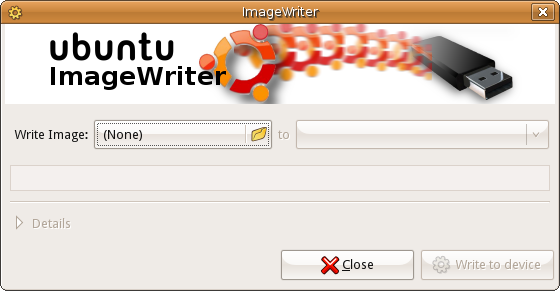
- Download the desired .img file
- Install the usb-imagewriter package
If your release does not include this, download it from Oliver's PPA
Open Applications -> Accessories -> Image Writer
- Insert your flash media
- Select the downloaded file and flash device, and click "Write to Device"
- Remove your device when the operation is complete
==
- Scaricare il file .img desiderato
- Installare il pacchetto usb-imagewriter
- Se la versione non lo include, scaricarlo da [PPA]
Aprire Applicazioni -> Accessori -> Image Writer
- Inserire la memoria flash
- Selezionare il file scaricato e il dispositivo flash, e fate clic su "Write to Device"
- Rimuovere la memoria flash quando l’operazione è completa
Command Line Interface
- Download the desired .img file
- Open a terminal and insert your flash media
Look at the output of dmesg | tail -20 to determine the device node assigned to your flash media (e.g. /dev/sdb)
Run sudo umount /dev/device/node
Run sudo dd if=/path/to/downloaded.img of=/dev/device/node bs=1M
- Remove your flash media when the command completes
==
- Scaricare il file .img desiderato
- Aprire un terminale e inserire la memoria flash
- Vedere l’output di dmesg | tail -20 per determinare il device node assegnato alla memoria flash (per esempio /dev/sdb)
- Eseguire sudo umount /dev/device/node
- Eseguire sudo dd if=/path/to/downloaded.img of=/dev/device/node bs=1M
- Rimuovere la memoria flash quando l’operazione è completa
Mac OS X
Command Line Interface
- Download the desired .img file
- Open a Terminal (under Utilities)
Run diskutil list to get the current list of devices
- Insert your flash media
Run diskutil list again and determine the device node assigned to your flash media (e.g. /dev/disk2)
Run diskutil unmountDisk /dev/device/node
Execute sudo dd if=/path/to/downloaded.img of=/dev/device/node bs=1M
- Remove your flash media when the command completes
==
- Scaricare il file .img desiderato
- Aprire un terminale (su Utility)
- Eseguire diskutil list per ottenere la lista dei dispositivi
- Inserire la memoria flash
- Eseguire di nuovo diskutil list e determinare il device node assegnato alla memoria flash (per esempio /dev/disk2)
- Eseguire diskutil unmountDisk /dev/device/node
- Eseguire sudo dd if=/path/to/downloaded.img of=/dev/device/node bs=1M
- Rimuovere la memoria flash quando l’operazione è completa
Ulteriori risorse
[https://help.ubuntu.com/community/Installation/FromImgFiles Documento originale]
