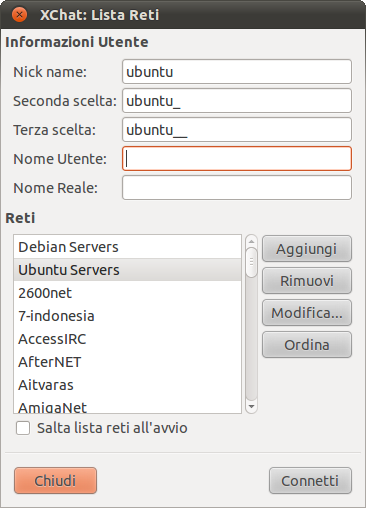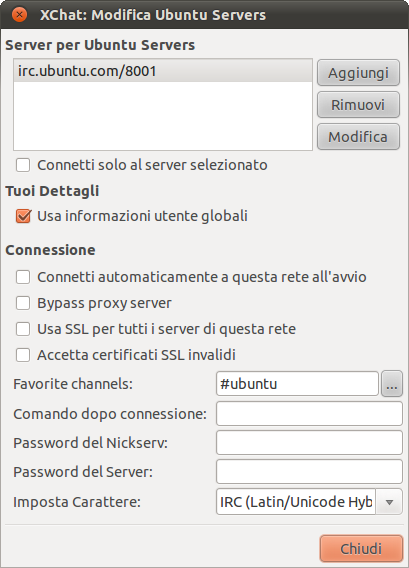|
Dimensione: 2773
Commento: da tradurre!
|
Dimensione: 2800
Commento: typo
|
| Le cancellazioni sono segnalate in questo modo. | Le aggiunte sono segnalate in questo modo. |
| Linea 1: | Linea 1: |
| ## Xchat documentation for Ubuntu wiki | ## page was renamed from XChatHowto #format wiki #language it <<BR>> <<Indice>> <<Informazioni(forum="http://forum.ubuntu-it.org/index.php/topic,71440.0.html"; rilasci="11.04 10.10 10.04")>> = Introduzione = |
| Linea 3: | Linea 9: |
| = The world of IRC with X-Chat = | In questa guida sono presenti delle istruzioni utili all'installazione, avvio e configurazione di '''XChat''', un programma che permettere di comunicare in tempo reale. |
| Linea 5: | Linea 11: |
| IRC is the Internet Relay Chat protocol, a chat room and instant messaging system. It is commonly used in the open source community. There are many IRC servers, such as Freenode, EFnet and Undernet, each of these have many chat rooms, such as #help, #ubuntu, #physics. Most open source projects such as Ubuntu have a room where you can ask for help. | = Installazione = |
| Linea 7: | Linea 13: |
| To connect to an IRC server you need an IRC client. Ubuntu's default client is XChat, which is simple to use. | Per installare il programma è sufficiente [[AmministrazioneSistema/InstallareProgrammi|installare]] il pacchetto [[apt://xchat | xchat]]. |
| Linea 9: | Linea 15: |
| == Starting X-Chat and connecting to an IRC server == | = Avvio = |
| Linea 11: | Linea 17: |
| Open XChat: Applications -> Internet -> XChat IRC | == GNOME == |
| Linea 13: | Linea 19: |
| This will open the Server List. | Fare clic su '''''Applicazioni → Internet → XChat IRC'''''. |
| Linea 15: | Linea 21: |
| The need to fill in some User Information | == Unity == |
| Linea 17: | Linea 23: |
| * Nick Name: Use a unique, non offensive name. * Second Choice: If your nick name is taken this will be used. * Third Choice: If you first and second are taken, you have a third choice. If all three are taken you may need to try some more names, or the server might choose something for you. * User Name: Gives you an ident in your hostname for example: user@isp.com * Real Name: Your real name, you do not have to fill this in. |
Nella barra di Unity selezionare '''''Applicazioni → Applicazioni installate → XChat IRC'''''. |
| Linea 23: | Linea 25: |
| There are many different IRC networks, but the #ubuntu channel is on [http://en.wikipedia.org/wiki/Freenode Freenode]. | = Configurazione = |
| Linea 25: | Linea 27: |
| The Ubuntu Server network is a short cut to #ubuntu on freenode. If you select it and click connect you will be taken to the Ubuntu chat room. This is a good place to ask for help with ubuntu. | All'apertura del programma appare la seguente schermata: |
| Linea 27: | Linea 29: |
| ''' Settings for Servers''' | {{attachment:ListaReti.png}} |
| Linea 29: | Linea 31: |
| You may want to put in special settings for a particular server, such as auto-joining a certain room, or passwords. | È necessario inserire alcune informazioni: |
| Linea 31: | Linea 33: |
| Select a server and click edit. | * '''Nick name''': utilizzare un nome unico e non offensivo. * '''Seconda scelta''': se il nick name definito precedentemente è già in uso, sarà utilizzato questo. * '''Terza scelta''': se entrambi sono già in uso allora sarà utilizzato questo. Nello sfortunato caso che anche questo sia già in uso è possibile sceglierne un altro oppure il server ne attribuirà uno automaticamente. * '''Nome Utente''': un vostro identificativo, tipo «`io@italia.it`». * '''Nome Reale''': il vostro nome. |
| Linea 33: | Linea 39: |
| * Server Password, put your nickserv password here. * Join channels: This automates connecting to your favorite channel(s), we like automatic :). * Connect command: Some times you might want a send a command to the server when you join. * Nickserv password: Don't use this field on freenode * Character Set: UTF-8 is recommended |
Dopo aver inserito tutte le informazioni nella finestra ''Reti'' selezionare il server «Ubuntu Servers» dalla lista e fare clic su '''Modifica...''', apparirà la seguente schermata: |
| Linea 39: | Linea 41: |
| Press '''Connect''' to connect to the server. It is possible to connect ot more then one server in the same time, you should press **Connect in New Tab** in that case. | {{attachment:XChat-Modifica-Ubuntu-Servers.png}} |
| Linea 41: | Linea 43: |
| == How to use XChat == | Modificare i seguenti campi: |
| Linea 43: | Linea 45: |
| Using XChat is really simple, just start typing and join the online Ubuntu community. If you have no experience with IRC read [http://www.irchelp.org/irchelp/new2irc.html An introduction to IRC] | * '''Favorite Channels''': permette l'entrata in un canale in maniera automatica. Nel caso in cui si voglia accedere in automatico a più canali è possibile selezionare questo pulsante {{attachment:pulsante.png}}, nella finestra che appare selezionare '''Aggiungi''' per memorizzare tutti i canali preferiti. |
| Linea 45: | Linea 47: |
| Hope to see you soon! | * '''Password del Nickserv''': nel caso si utilizzi un nickname registrato inserire in questo campo la propria password. |
| Linea 47: | Linea 49: |
| == Links == | * Fare clic su '''Chiudi''', successivamente su '''Connetti'''. |
| Linea 49: | Linea 51: |
| * [http://www.xchat.org/docs/ The official XChat documentation] * [http://www.irchelp.org/irchelp/new2irc.html An introduction to IRC] * [http://freenode.net/faq.shtml FreeNode Frequently asked questions] * [http://wiki.ubuntu.com/InternetRelayChat Info about Ubuntu IRC channels] |
= Registrare un nickname = Per registrare il nickname seguire le istruzioni presenti in questa [[GruppoIrc/LineeGuida|pagina]]. = Ulteriori risorse = * [[http://www.xchat.org/docs/|Documentazione ufficiale]] * [[http://freenode.net/faq.shtml|FreeNode FAQ]] * [[http://www.irchelp.org/irchelp/misc/itnew2irc.html|Introduzione a IRC]] * [[https://help.ubuntu.com/community/InternetRelayChat|Informazioni riguardo i canali IRC di Ubuntu]] * [[http://wiki.ubuntu-it.org/GruppoIrc/Canali| Canali della comunità italiana di Ubuntu]] |
| Linea 54: | Linea 68: |
| CategoryInTraduzione | CategoryInternet |
Problemi in questa pagina? Segnalali in questa discussione
Introduzione
In questa guida sono presenti delle istruzioni utili all'installazione, avvio e configurazione di XChat, un programma che permettere di comunicare in tempo reale.
Installazione
Per installare il programma è sufficiente installare il pacchetto xchat.
Avvio
GNOME
Fare clic su Applicazioni → Internet → XChat IRC.
Unity
Nella barra di Unity selezionare Applicazioni → Applicazioni installate → XChat IRC.
Configurazione
All'apertura del programma appare la seguente schermata:
È necessario inserire alcune informazioni:
Nick name: utilizzare un nome unico e non offensivo.
Seconda scelta: se il nick name definito precedentemente è già in uso, sarà utilizzato questo.
Terza scelta: se entrambi sono già in uso allora sarà utilizzato questo. Nello sfortunato caso che anche questo sia già in uso è possibile sceglierne un altro oppure il server ne attribuirà uno automaticamente.
Nome Utente: un vostro identificativo, tipo «io@italia.it».
Nome Reale: il vostro nome.
Dopo aver inserito tutte le informazioni nella finestra Reti selezionare il server «Ubuntu Servers» dalla lista e fare clic su Modifica..., apparirà la seguente schermata:
Modificare i seguenti campi:
Favorite Channels: permette l'entrata in un canale in maniera automatica. Nel caso in cui si voglia accedere in automatico a più canali è possibile selezionare questo pulsante
 , nella finestra che appare selezionare Aggiungi per memorizzare tutti i canali preferiti.
, nella finestra che appare selezionare Aggiungi per memorizzare tutti i canali preferiti. Password del Nickserv: nel caso si utilizzi un nickname registrato inserire in questo campo la propria password.
Fare clic su Chiudi, successivamente su Connetti.
Registrare un nickname
Per registrare il nickname seguire le istruzioni presenti in questa pagina.